Pomoc
- Basics
- Applications
- Employee
- Planned Schedule
- Executed schedule
- Notifications
- Reports
- Company
- Manager duties
- Other
Add absence
To add absence on a given day on which the employee's work has been planned in advance (vacation leave, leave on demand, sick leave, etc.), follow the steps below.
To do:
- 1Add absence
-
Click "Add absence" option
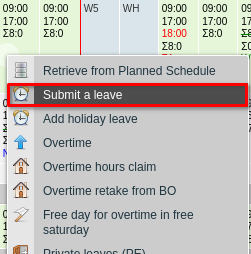
- 2Enter absenteeism
-
In the view you need to do:
- type of absence (regular or hourly)
- the type of absence from the drop-down list
- date range of absences
- Save button to enter absence on the executed schedule
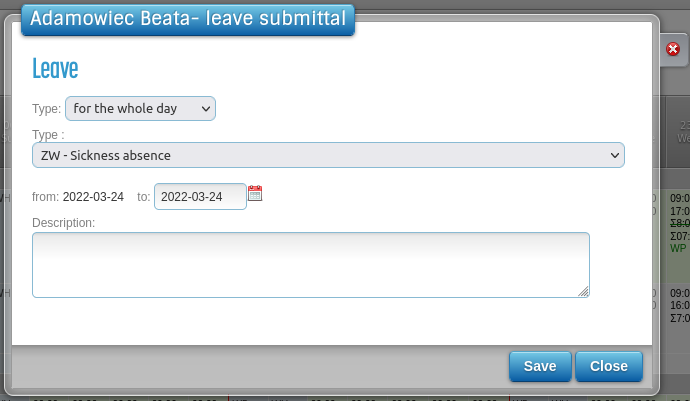
- 3View entered absence
-
The selected absence will be entered on the schedule:

The working hours are visible on the schedule so that the user can see at what hours the employee is scheduled work on a given day. The sum of the working hours ? has been deleted and the employee's working time has been reduced o hours of sick leave.
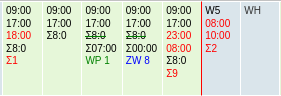
If the user incorrectly entered the absence on the schedule (e.g. for days other than the actual days of absence) and wants to remove it, he should use the Remove absenteeism / NG mark function.
- 4Add selected absence
-
Delegation is absence that can be added in different ways. Depending on how it will be introduced per schedule, it will display differently.
-
Adding a multi-day delegation on a schedule - will set the delegation hours according to the
scheduled working hours (fig.)
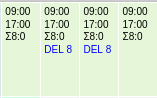
- Adding a multi-day delegation by request without setting hours - the delegation will be displayed on the schedule, as well as the several-day delegation introduced by the schedule.
-
Adding several days delegation by request including hours - in which case hours
delegation are calculated without taking into account the hours of scheduled work (Fig.). If a delegation was added in
range 09/14/2020 07:00 - 09/16/2020 18:00, the app calculates the duration hours as:
- 14.09.2020: 07:00-24:00 (17h)
- 15.09.2020: 00:00-24:00 (24h)
- 16.09.2020: 00:00-18:00 (18h)
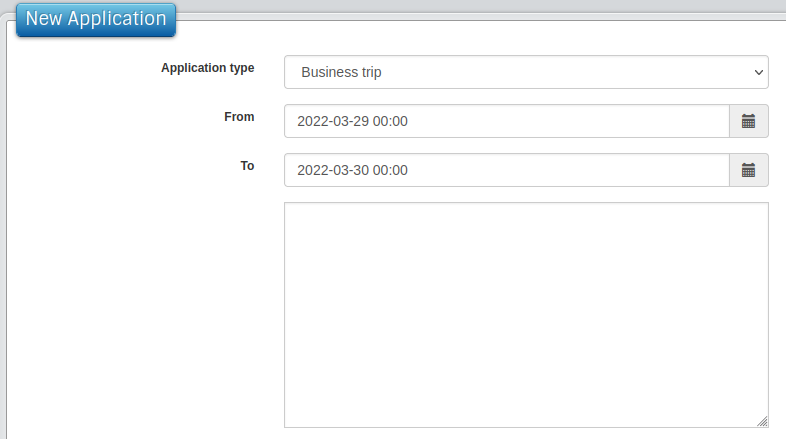
- Adding an hourly delegation from the application / on the schedule - the hours of absence are counted according to these given by the user, no matter if they coincide with the working hours.
Breastfeeding break is an hourly absence that is added only to the schedule. It does not count it until work, as well as business trips or training.
-
Adding a multi-day delegation on a schedule - will set the delegation hours according to the
scheduled working hours (fig.)