Pomoc
- Basics
- Applications
- Employee
- Planned Schedule
- Executed schedule
- Notifications
- Reports
- Company
- Manager duties
- Other
Import from file
The ePlanneR application allows you to import:
- contracts,
- employees,
- leave,
- qualifications,
- birthdays,
- data from Comarch Optima
After selecting a given type of import, a form will appear (fig.) Through which the .CSV file should be sent.
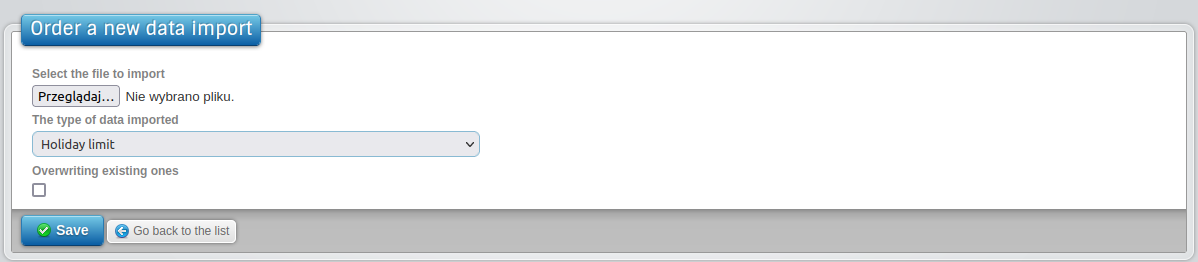
Types of imports:
- 1Import of contracts
-
Importing contracts allows you to end an ongoing employee contract and insert a new one. An employee may have imported only one contract at a time. The file to be imported should have the extension .CSV and have the following structure (fig.):

- Valid date format in the file is YYYY-MM-DD or DD.MM.YYYY.
- The end date for a new contract can be blank, all other dates can't be blank.
- If a new contract type is not specified, a fixed-term or an indefinite contract will be assigned (depending on the given end date of the new contract).
- A new contract position cannot be empty, its allowed format is x / y, e.g. 1/2, 1/1.
- The position that did not exist in the company but appeared in the import will be automatically added.
- If no job title is given, the employee's previous job title will be taken.
- If no working time system is specified, the system associated with the worker object will be used.
- If there are headers in the file (as in the example), it should come before the name of the first column find the # character.
- The accepted file encoding is UTF-8 .
- 2Import of employees
-
The import file should have the .CSV extension and the following structure (fig.):

- Valid date format is YYYY-MM-DD.
- If the specified working time system exists in the application, the columns "how many months account period" and "how many hours has the system working time may be empty.
- If the working time system does not exist in the application, it will be added based on the data from the "how many months OR "and" how many hours. has a working time system "(it is about the maximum possible number of hours to be planned one day)
- If the specified object does not exist in the application, it will be automatically added to the application.
- Valid values in the "subject to labor law" column are 1 or 0 (full-time or part-time employee).
- If the leave year column is empty, inserting a holiday for the employee will be skipped.
- The employee's e-mail address may be empty.
- The end date for a new contract can be blank, all other dates can't be blank.
- The position that did not exist in the company but appeared in the import will be automatically added.
- Allowed part time format is xx / yy (e.g. 1/1, 1/2, 5/12, 12/21)
- If there are headers in the file (as in the example), it should come before the name of the first column find the # character.
- The accepted file encoding is UTF-8 .
- 3Import leave
-
The import file should have the .CSV extension and the following structure (fig.):

- Vacation leave limit is given in hours .
- The leave on demand limit is given in days .
- If there are headers in the file (as in the example), it should come before the name of the first column find the # character.
- The accepted file encoding is UTF-8 .
- 4Import of qualifications
-
The import file should have the .CSV extension and the following structure (fig.):

- The name of the qualification must be the same as the name of the qualification in ePlanneR.
- Several qualifications for one employee can be added to one file.
- Identical employee qualifications cannot overlap.
- Valid date format in the file is YYYY-MM-DD or DD.MM.YYYY.
- 'Date from' may be empty.
- 'Date to' cannot be empty.
- 5Import of birth dates
-
The import file should have the .CSV extension and the following structure (fig.):

- The correct date format in the file is YYYY-MM-DD or DD.MM.YYYY.
- 6Data import from Comarch Optima
-
Imported sheets from the XLS file: 'Data_kadrowe', 'Absence'.
Import does not take into account other sheets. Only sick leaves are imported from the 'Absences' sheet.