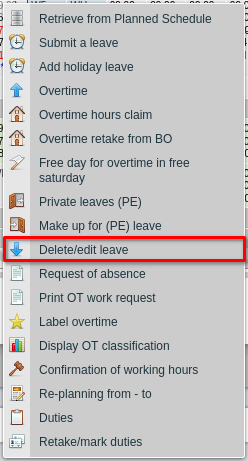Pomoc
- Basics
- Applications
- Employee
- Planned Schedule
- Executed schedule
- Notifications
- Reports
- Company
- Manager duties
- Other
Overtime hours marking
If overtime work is not compensated with time off and the employee is paid remuneration for overtime work, it should be noted in the application that overtime has been paid. Such if marked, the indicated overtime hours will not appear on the list of compensation hours time off.
To do:
- 1Select Time marker
-
To mark overtime, right-click on the day on which the work is ordered in hours Overtime, and then select Mark Overtime.
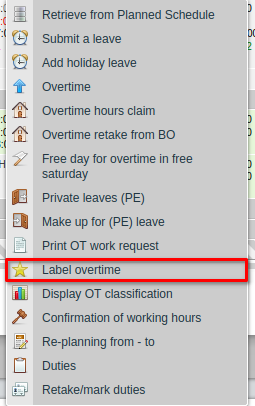
- 2Select option
-
On the screen you need to:
- Enter how many overtime hours will be paid
- Choose which day the overtime will be
- Select the designation for payout
- Optionally, you can enter the number of the payroll on which overtime was paid
- Click Save
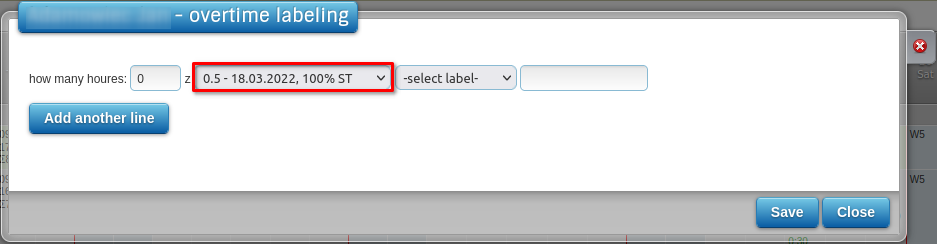
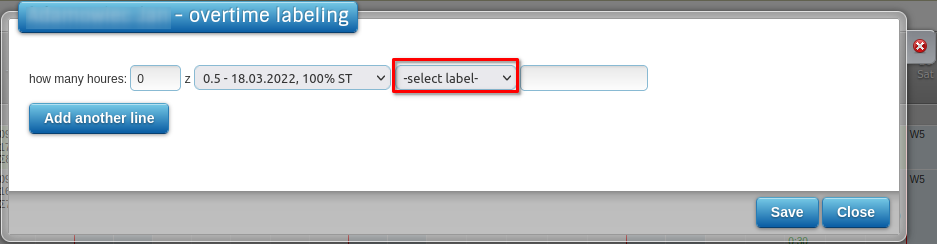 If the overtime hours on a given day have several different classifications, use the "Add another line" command to
mark subsequent overtime periods.
If the overtime hours on a given day have several different classifications, use the "Add another line" command to
mark subsequent overtime periods.
- 3View information
-
The schedule will be marked with M* in the square of the day with the ordered overtime.
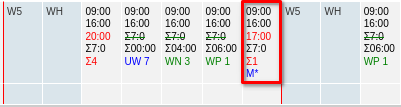 When you hover over the square of the day marked with overtime to be paid, the information about the amount of overtime will appear
paid.
When you hover over the square of the day marked with overtime to be paid, the information about the amount of overtime will appear
paid.
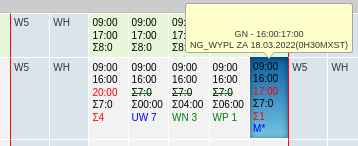
- 4Correction in case of error
-
If the user incorrectly entered the overtime mark for the payment (e.g. he confused the day with overtime, which were to be paid) can remove the marking using the Remove absence / NG marking function.