Pomoc
- Basics
- Applications
- Employee
- Planned Schedule
- Executed schedule
- Notifications
- Reports
- Company
- Manager duties
- Other
User account disabling
The administrator of the application, but also the HR department, can disable the account of a given user. With this option you can use it, for example, when a given employee changes position and it is associated with the lack of access to the application.
To do:
- 1Go to Employee Accounts
-
To disable the user account, select section 5. Employee accounts in the Company tab.
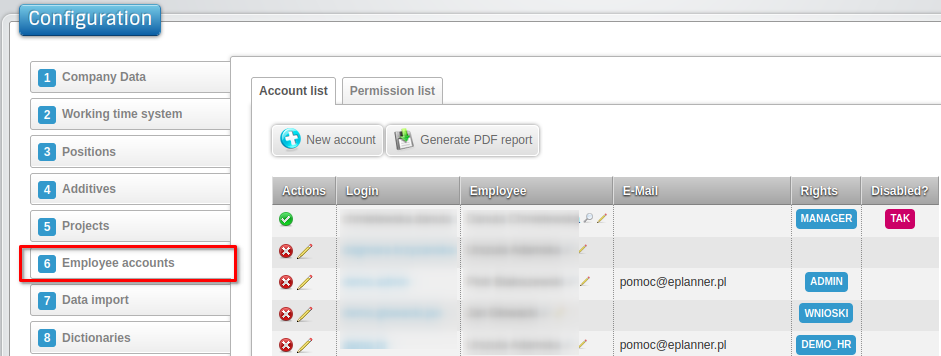
- 2Select action
-
The list of accounts includes a list of all employees with access to the application and information about the access rights the employee has the application. To disable the user account, click the X (in the red circle).
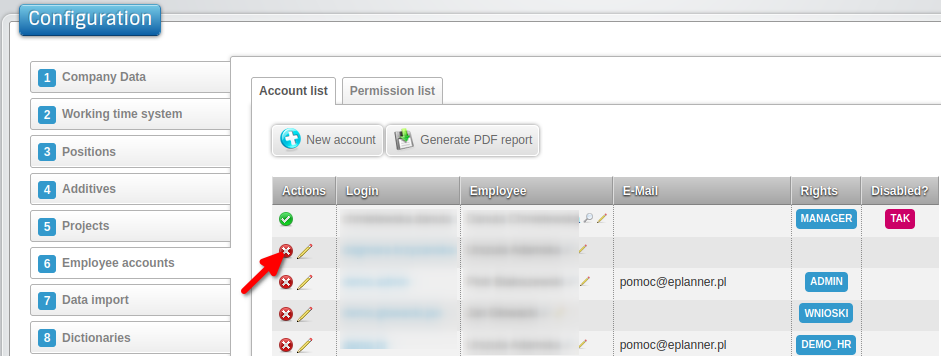 After performing this operation, the application will inform that the user account has been disabled.
After performing this operation, the application will inform that the user account has been disabled.
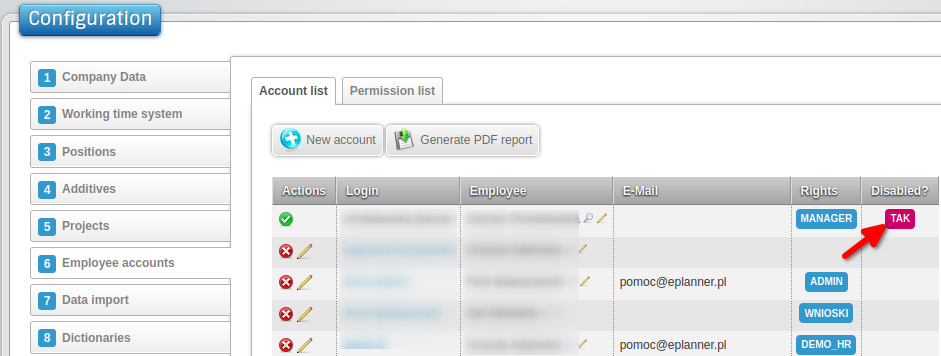
- 3Enable the user if you need to
-
In the same section, you can do the opposite operation, i.e. enable the user account. You can use the operation in a situation e.g. when a given employee returns to the company after a long absence and is to have access to the application again.
To activate the user account, click the pipe symbol next to his name (in the green circle).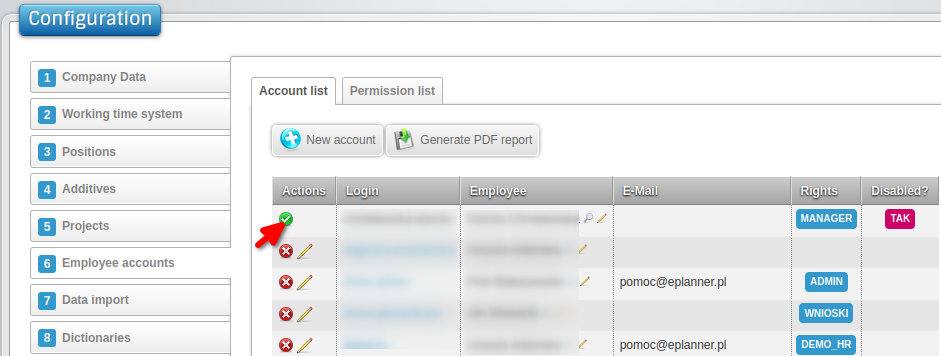 The application will inform you that the employee's account has been enabled.
The application will inform you that the employee's account has been enabled.
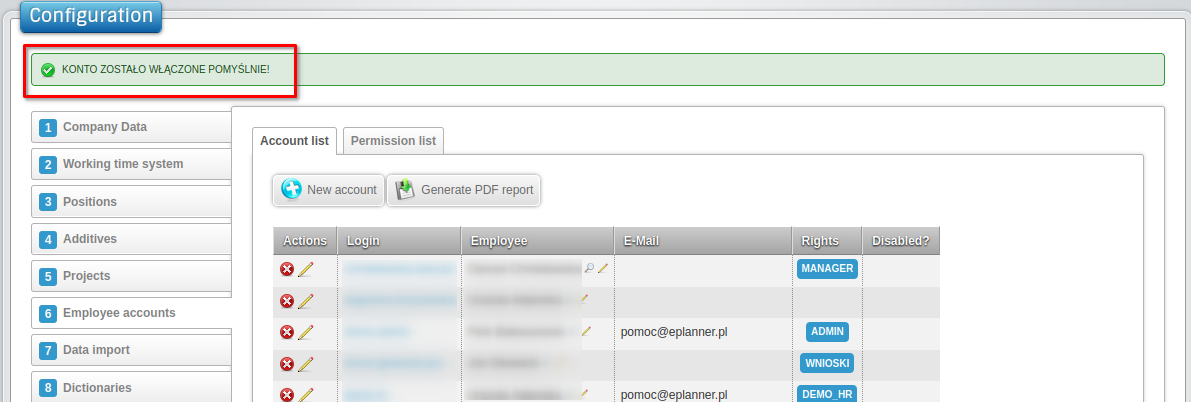 By default, the application will restore the rights that the employee had previously. The permissions are changed during editing
employee data.
By default, the application will restore the rights that the employee had previously. The permissions are changed during editing
employee data.