Pomoc
- Basics
- Applications
- Employee
- Planned Schedule
- Executed schedule
- Notifications
- Reports
- Company
- Manager duties
- Other
HELP > EMPLOYEES > EDITING, ADDING EMPLOYEES - HR PERMISSIONS
Editting, adding employees - HR permissions
Users with permission to edit employees, e.g. employees of departments On the "Employees" page, HR receives access to all employees in the entire company and the ability to edit and add new employees.
The list of employees, in addition to the columns available to the manager, also includes:
- The column with the tag Archive - a marked square means that it is an employee in the application archive
- Edit column - the pencil icon symbolizes the edit operation
- "Add a new employee" command - by employee's ID
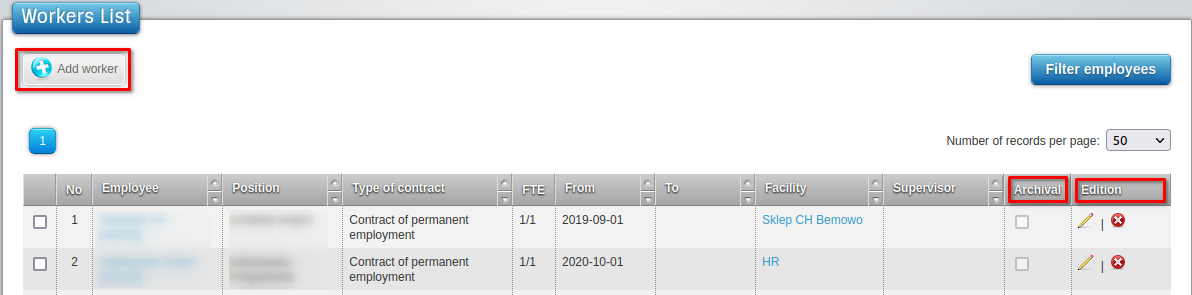
Additionally, the Object column contains a link that takes you to the current graphic of a given object.
To do:
- 1Edit employee
-
Click on the selected employee's name on the list - you will be redirected to his details. Then click the "Edit" button next to the employee's name to be able to change his data.
- 2Adding employee
-
The "Add new employee" button allows you to add a new employee to the application. It is only available to specific rights, such as HR, Admin. People who plan graphics do not have this permission.