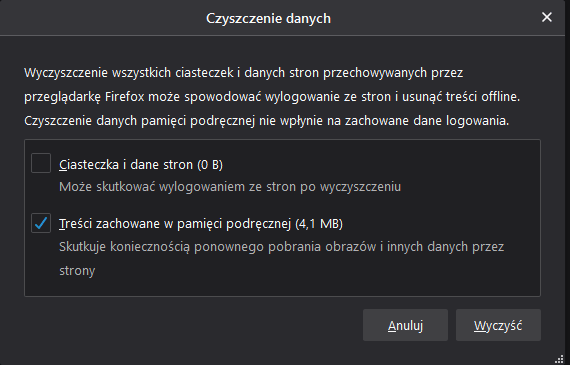Pomoc
- Basics
- Applications
- Employee
- Planned Schedule
- Executed schedule
- Notifications
- Reports
- Company
- Manager duties
- Other
Removing cache memory
Sometimes clearing the cache is necessary for ePlanneR to function properly after
changes have been made to it. To do this, you can press the CTRL + F5 keys.
If the combination of these keys does not work, delete the data using the appropriate option in the browser.
- 1Chrome browser
-
In the upper right corner, click on the three dots and then More tools -> Clear browsing data (fig).
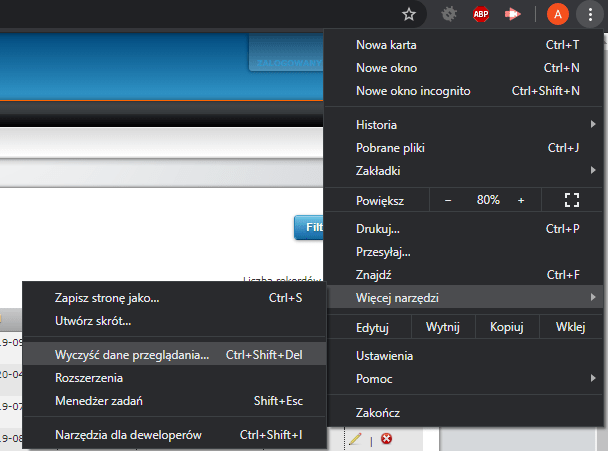
In the pop-up window, select the Advanced tab, check the Cached images and files option (fig), then click "Clear Data".
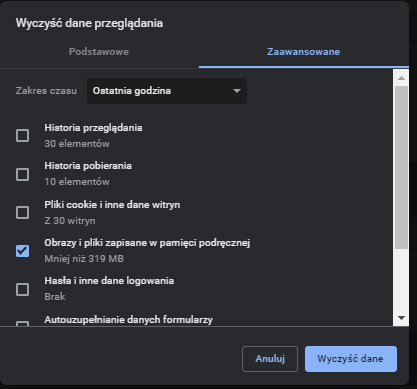
- 2Edge browser
-
In the top right corner, click on the three dots and then Settings (fig.).
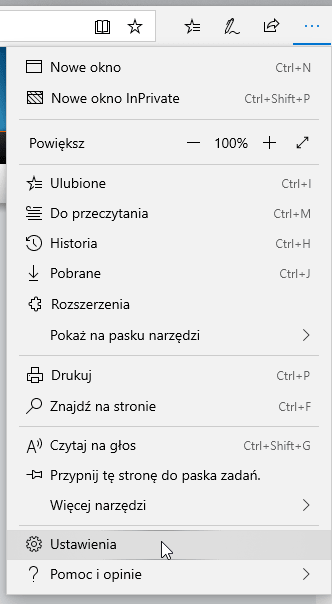
Select the Privacy and Security tab and click the Select items to clean button (Fig.).
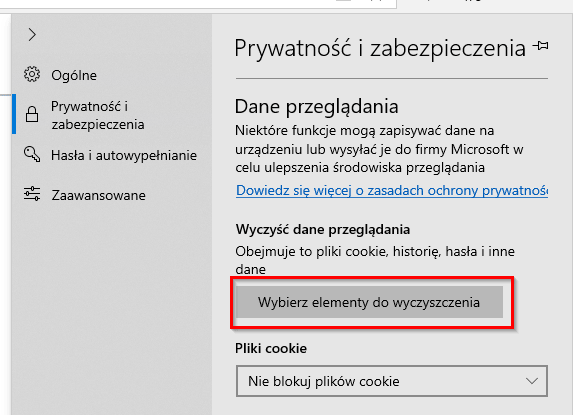
Check the Cached data and files option, and then click the Clear button (Fig.).
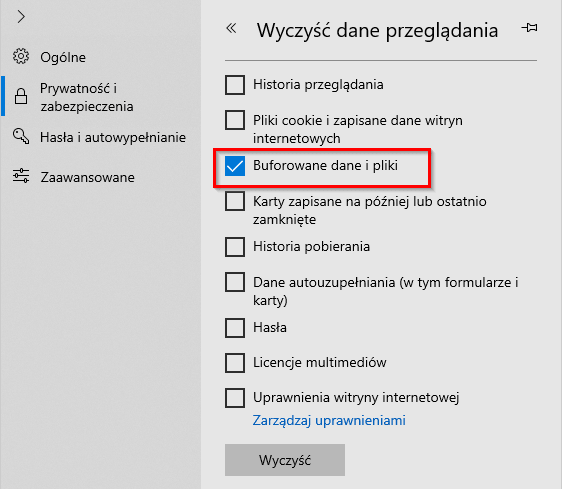
- 3Firefox browser
-
In the upper right corner, click on the three lines and then Options (fig.).
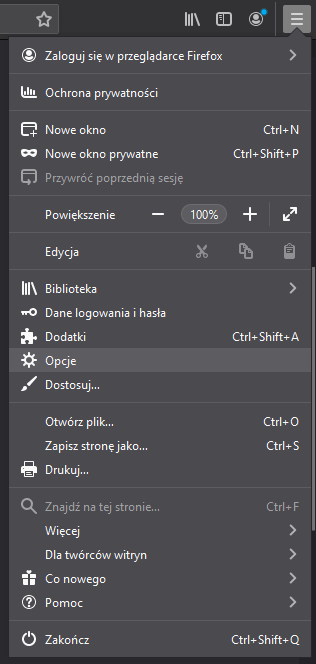
Select the Privacy & Security tab and click the Clear Data button (Fig.).
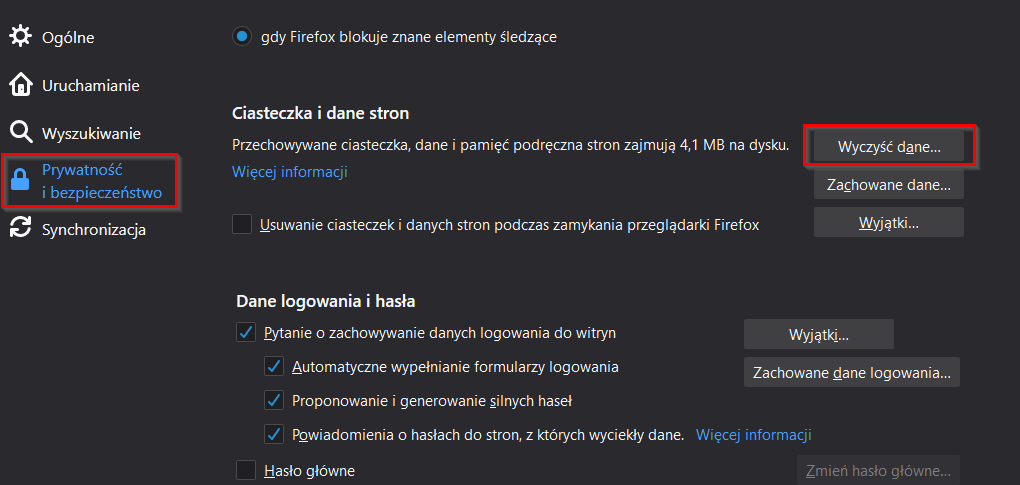
In the window that appears, check the Cached content option and click Clear (Fig.).