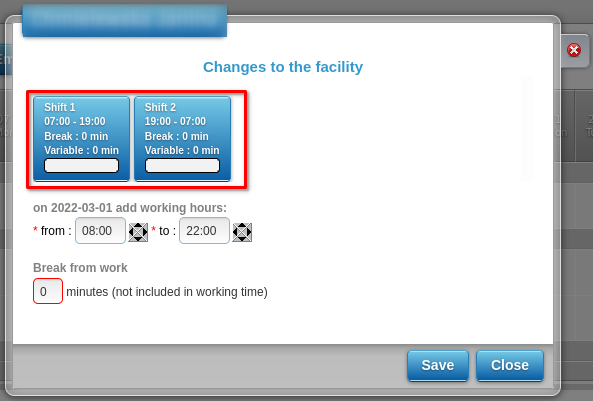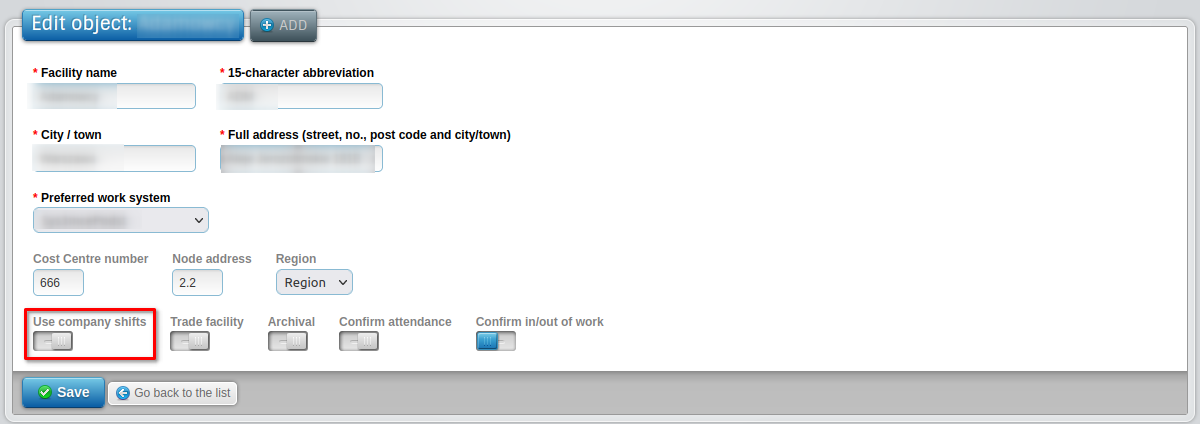Pomoc
- Basics
- Applications
- Employee
- Planned Schedule
- Executed schedule
- Notifications
- Reports
- Company
- Manager duties
- Other
Defining changes to the object
In the Company tab, you can define the hours of work shifts that most often occur in a given facility. By default, everyone the object has assigned changes defined for a given company, but the user can define changes specific to of the given object.
To do:
- 1Find the option to define changes
-
To define changes, select section 2. Working time system in the company tab and select the tab in this section objects, and then click the edit icon.
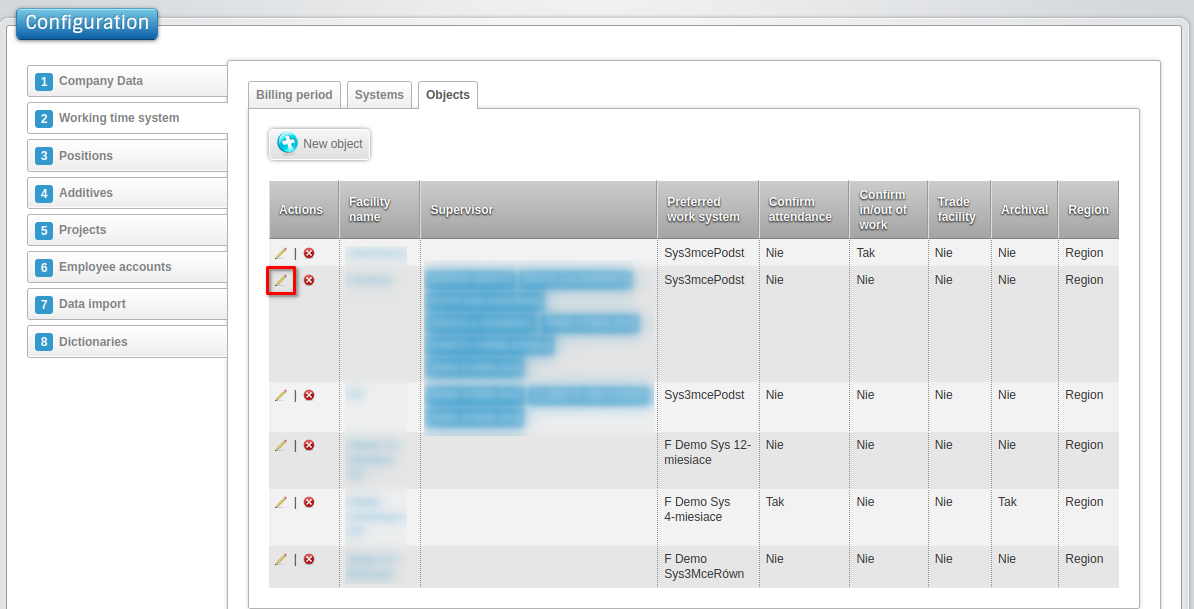
- 2Open the "Use Company Changes" option
- 3Select the object to change
-
The next step that will bring the user closer to defining changes for a given object is in the company tab selecting section 2. Working time system. In this section, select the objects tab, and then click on the name object.
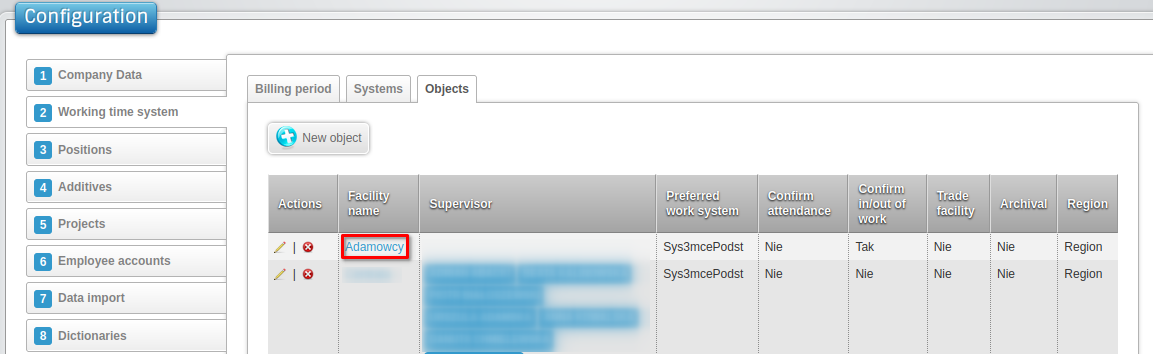
- 4Select "New Change"
-
Then, on the screen that appears, select the New change option.
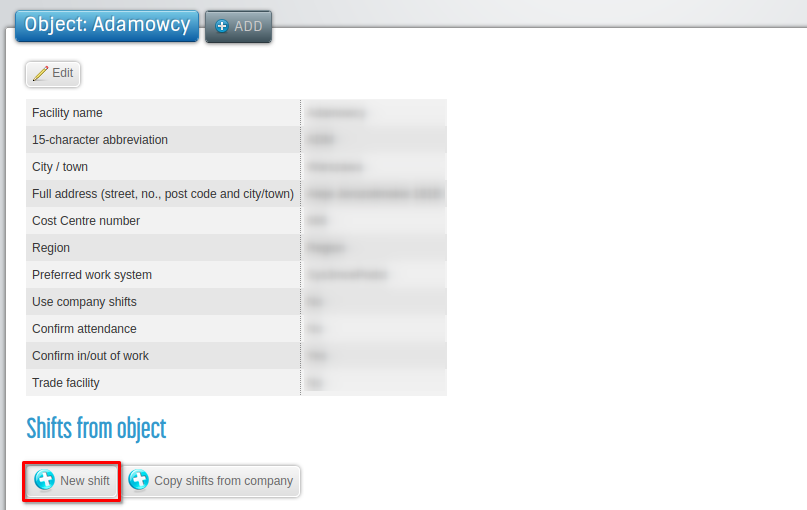
- 5Enter data
-
On the next screen, enter the data related to the defined change:
- Change number (set individually by the user)
- Hours of change from to
- Information about breaks or flexible working hours, if any
- Click Save
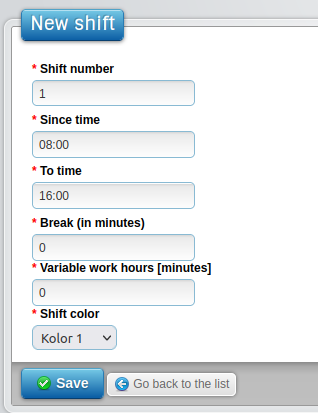
- 6Check list of changes
-
The list of defined changes will appear on the object information screen.
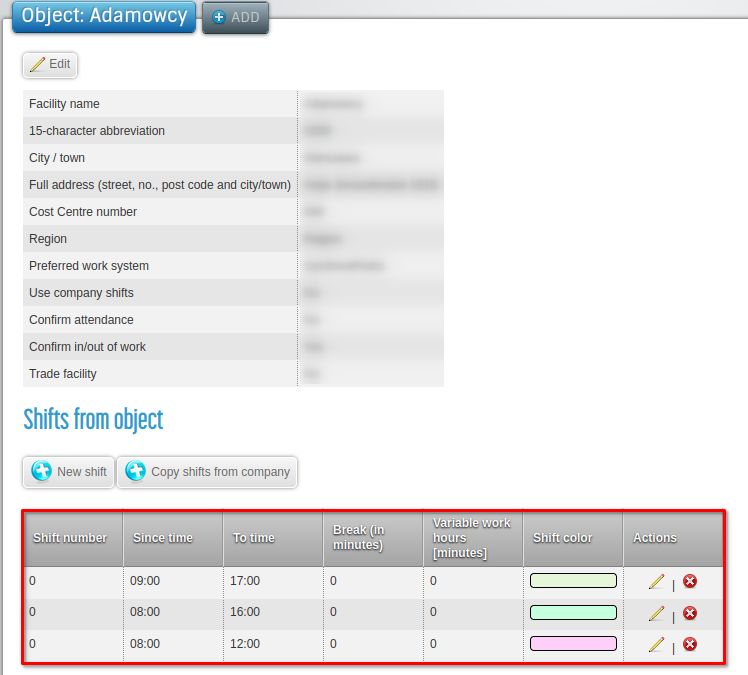 Now, when planning working time, the user will be able to enter working hours on the schedule with one click
planned.
Now, when planning working time, the user will be able to enter working hours on the schedule with one click
planned.