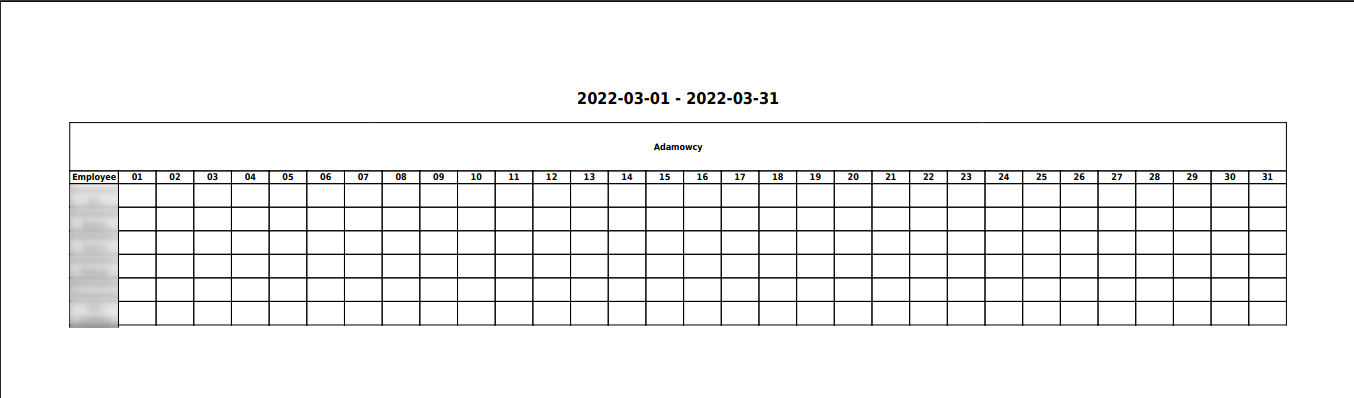Pomoc
- Basics
- Applications
- Employee
- Planned Schedule
- Executed schedule
- Notifications
- Reports
- Company
- Manager duties
- Other
Confirmation of attendance by an employee
The ePlanneR application allows users to confirm attendance at work. It creates an electronic one attendance list.
To do:
- 1Open electronic attendance list
-
To introduce electronic confirmation of presence in the company, go to the Company tab in section 1. Company data enable the electronic attendance list.

It is also possible to enable confirmation of presence for individual objects / employees.
In this case, go to the Company -> Working time system -> Objects page and check whether the object is present presence confirmation enabled (it can be changed when editing the object).
If the object has presence confirmation enabled, you can edit the employee assigned to it (by default, all employees have the option to confirm presence) and enable / disable the "Confirm. present" This way you can modify the list of employees / entire sites where confirmation is enabled presence.

- 2Employee tasks
-
The enabled electronic list of attendance option means that the employee confirms his presence in the application, If he does not confirm the presence himself, a reminder e-mail will be sent to the employee at the indicated time.
By clicking on Confirm Work Attendance, the employee will insert a marker on the schedule informing whether or not on a given day, the employee confirmed his presence (green dot) or not (red dot).

The employee can only confirm the presence of the current day. It doesn't matter what time it was done.
- 3Manager functions
-
In the event that an employee forgot to confirm his presence, the details of the day, a manager or an employee of the HR department can do it for him. In this case, enter the schedule that is being executed and use the "Confirm." Option on the selected day employee presence (Fig.). On a confirmed working day, you can also use the "Deselect employee presence" option.

- 4See attendance confirmed
-
Enabling the Electronic attendance list option also causes that the Card attendance list there is an additional column: presence confirmed .
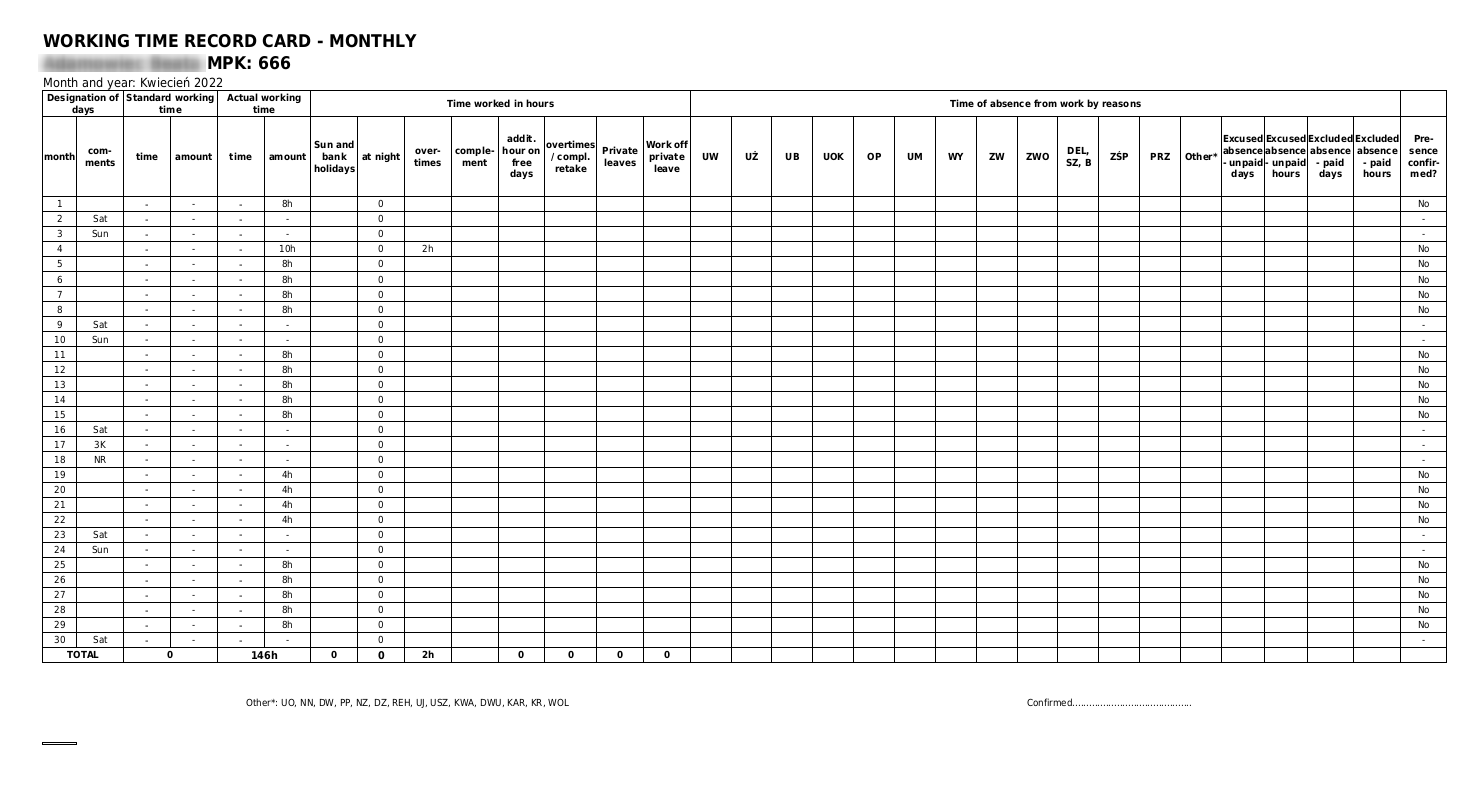
There is also a report Electronic attendance list , which shows for each employee, whether his presence was confirmed on a given day (and the name of the person who did it), and (only in XLSX version) date and time of confirmation (Fig.).